The Serialogical Software just like all the other FMD solutions serves to interpret the data read from pharmaceutical product packs, securely send that data to the NMVS and return a meaningful message to the end user. Hopefully that will be a confirmation that the product is genuine and that any related action such as dispensing has been successfully performed.
Currently about 2.5% of all product transactions (totalling 10s of thousands of system calls) sent to the NMVS do not result in a useful response but instead generate an alert. These are often caused when the NMVS is unable to understand the FMD code that has been passed to it. It could be that the FMD code is a fake in which case the NMVS system has performed the task that it was set up to do.
A more probable scenario is that the code has somehow been scrambled between scanning in the data matrix and sending that data to the NMVS. The user could check each pack code as it is entered but such a process invalidates the speed that should be expected from the system. With individual transactions you scan and a reply is received almost immediately. Bulk uploads are a 2-step process. The NMVS acknowledges reciept of a file that makes some sense to it. The transcation ID of that result is then sent again for a detailed report on the file contents. This could result in an alert even if the initial upload is successful. Data has been received in a suitable format but on inspecting it some part of the code does not match NMVS constraints or invalid data is present.
We have previously discussed problems with scanners not correctly breaking up the FMD codes into their 4 component parts. Many users are using USB scanners attached to a works computer that is also used for other business purposes. This can lead to codes not being scanned into the correct program or the wrong element of the right program. With Serialogical software data is scanned into the ‘Raw Barcode Data’ field and this automatically activates the ‘Process Single Pack’ button to send the data to the NMVS. If some other data (such as scanning a prescription barcode) were scanned into the ‘Raw Barcode Data’ field it would be sent to the NMVS and an alert generated.
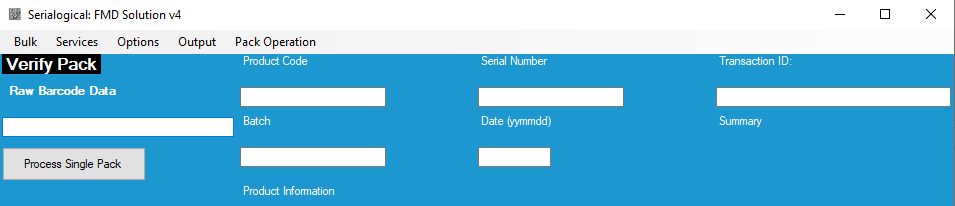
Batch numbers are almost universally in capital letters. Some barcode reader and software combinations have read the barcode and processed the CAPSLOCK key on the computer keyboard. With CAPSLOCK on this has converted the upper case (valid) batch code to (invalid) lower case. This has not been an issue on the Serialogical software.
Users can upload data in batch files as well as in individual scans. A wholesaler must send a file of the same batch and perform the same operation on all codes within the file. A pharmacist can upload a file of mixed codes and operations. The wholesaler is expected to process a whole batch delivery at once. The pharmacist may have been working off-line, scanning codes and operations to file and then uploading when the NMVS is available.
Batch files may cause alerts because there is no industry standard for such files. At Serialogical we have chosen the CSV (comma separated) format because it is easily understood by a variety of programs including Microsoft Excel and Notepad. We create files with the 4 parts of the code on each line, separated by a comma;
52292967261836,TEST0298FF0EAD,231108,PK004C384D1B84B424D
52292967261836,TEST0298FF0EAD,231108,PK00545EF065B596E4B
52292967261836,TEST0298FF0EAD,231108,PK006EC101211919646
52292967261836,TEST0298FF0EAD,231108,PK007269D4B6B74D54C
52292967261836,TEST0298FF0EAD,231108,PK0086A707B070F5442
These files can be created by scanning ‘off-line’ in the Serialogical software but we offer the option to load files created by other systems. Serialogical cannot guarantee what order the ‘Product Code’, ‘Serial Number’, ‘Batch’ and ‘Expiry’ will be in a file of codes. Instead we allow the user to set the order that the 4 code components are seen in before the file is loaded (option is under the ‘Bulk’ menu) . This is then remembered so only needs to be changed if another scanning source is used.
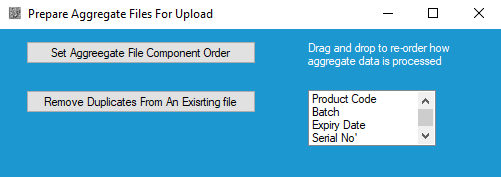
The ‘Remove Duplicates’ option accomodates a file created by scanning a large number of packs laid out within ‘line of sight’ of the scanner. This is an efficient way of grabbing large numbers of pack codes. Unfortunately although scanners capable of multiple scans will save the results to file they could write the same code more than once to the file. The Serialogical option removes duplicate entries, just like it says on the tin.
A CSV file is easily manipulated in Excel. A user might want to check the file before processing it. A wholesaler would need to ensure that all codes are from the same batch. Excel tends to see data as numbers or text and treat it appropriately. A product code could be of the format 02292967261836 by default Excel will see this as a number and save it to file as 2292967261836. The leading ‘0’ has gone and the original valid product code is now invalid and will generate an alert when sent to the NMVS. It is possible to force Excel to see 02292967261836 as text and to keep the leading ‘0’. The Serialogical homogeneous bulk upload process avoids this and looks at the length of the product code and replaces any missing leading 0’s before making the upload. A homogeneous bulk upload only sends a single instance of the ‘Product Code’, ‘Batch’ and ‘Expiry’ but a set of ‘Serial Numbers’ so checking the ‘Product Code’ has an insignicant effect on data processing while significantly reducing alerts from the NMVS.
At Serialogical we are committed to reducing failed calls to the NMVS. We will continue to update our software as new challenges are reported to us. Previous verions of our software will continue to work until the verison of the NMVS portal that they support is withdrawn.